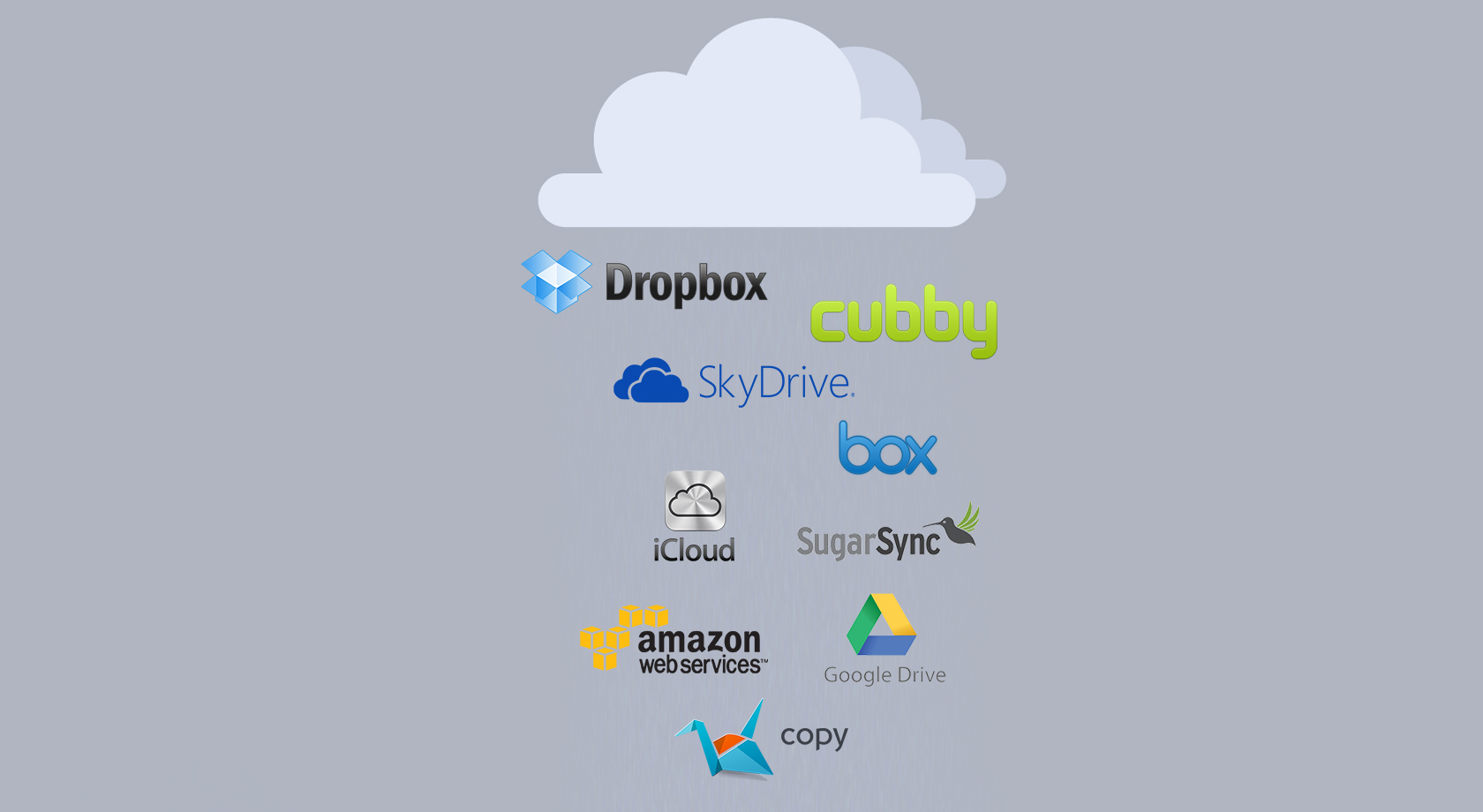
03 Jun Cloud strorage for your media business!

In the past few months, I have spent a lot of time talking to many editors. I’ve noticed that there are many workflows that wedding videographers and cinematographers use while editing their wedding films. One thing that I found shocking was that many editors are prone to a disaster. A disaster where they lose ALL their files. All the footage from a wedding and all their hard work that they put into a film.
How many times have you heard “my hard drive crashed?” I’ve heard it plenty of times. I have even had to say that myself a few times.
Here is a typical scenario that I see with many editors. They have one hard drive that they store all the footage on and they simply start editing and hope that their hard drive doesn’t crash. Once they are finished with the project, they simply erase all the files and they are done. There are so many risks involved with this scenario and I humbly want to teach you how to keep your wedding footage and project files safe and secure.
I use a combination of Hard Drives, RIAD systems and cloud storage. Here is my workflow:
1. Coming home from a wedding, I back up all the files to an external 1TB drive that same night. Because I have invested into 600X – 1000X CF and SD cards, it takes me about 1-2 hours to copy about 350-450GB of data to the USB 3.0 HDD. I do not erase the CF/SD card just yet.
2. I keep a Drobo S (20TB) at home. It’s a simple (but kind of slow) RAID solution that allows me to lose up to 2 harddrives without losing any data. That same night, I will backup my footage off the USB 3.0 1TB portable HDD to the Drobo S.
3. If I don’t have a wedding the next day, I will head to the office with that 1TB drive. There, I organize all the footage into folders – bride prep, groom prep, ceremony etc. I will also label all the audio tracks (renaming them), describing the audio location (ceremony), who the mic was on (groom), and the device that recorded it (Roland R-05) followed by the original file name. (I’d love to organize the footage the same night of the event, but I’m just too tired then).
4. I then copy the organized event folder onto a Drobo 5D (20TB). My Drobo 5D is my work drive. I will edit off of this drive.
5. That same night, I copy all the organized footage off of my 1TB portable HDD overnight onto a cheap 2TB 5900rpm drive (usually around $95). This is my archive drive. I usually keep about 3-5 weddings per drive.
6. ONLY now can I erase my CF/SD cards and the 1TB harddrive.
7. If I feel like it, I will overwrite the Drobo S (unorganized) footage with the footage off my archive drive as it’s been organized already. But this step is not necessary.
Following this workflow, the only time that your footage is at risk is the night you come back from the wedding. Once you leave your home with the 1TB harddrive, your footage is in 2 different location. 2 copies (Drobo S and CF/SD cards) at home, and 1 copy with you while you go to the office. At one point, I will have 5 copies of my footage, but that quickly gets taken down to only 3 copies. 2 of the copies are on RAID solutions. 1 copy is on my archive drive.
BUT, this is not the point of this post. I want to show you my work flow once we get to editing.
Many of you have heard of cloud storage. Dropbox, iCloud, Google Drive etc. Well, I will introduce to you Cubby. Cubby is different than many of the online services. Its 2 biggest features are that you can sync any folders on your computer and direct sync. Syncing multiple folders on your computer means you can synch your Music folder, your Pictures folder and so on, all to a cloud. You’re not required to drop anything into a folder like DropBox. Direct sync on the other hand, syncs folders between computers, but does not use the cloud as storage (thus not requiring you to pay for GigaBytes of online storage). You can keep your 200GB music folder in sync without required to have 200GB of cloud space somewhere.
The above workflow keeps my footage safe, BUT… my project files that include hours and hours of work – are not safe. I (and you) want my project files to be backed up automatically. Just in case my office has a fire (or my home), my footage is lost only there (as I have another copy at another location), but what about my project files? They are only in one location. This is where cloud storage comes in.
Here are my steps to getting my projects onto the cloud.
1.The project file for a wedding is kept in the client’s project folder.
2.We set up Cubby to sync the client’s project folder “project files” to Cubby servers.
3. I work straight from that folder.
4. Cubby automatically syncs whenever I save, thus I’m safe all the time.
It’s a very simple workflow… BUT gives me a peace of mind.
If I come to my office one day and it’s an empty room. I will be very upset!!! Oh man!!! :) But, I will be able to go home, turn on my Drobo S or the archive drive, download the project file from Cubby (or many times it has already synced to my desktop – depending how I want that specific computer set up), open up the project file, reconnect media, and BAM… I’m back on track!
I wouldn’t have lost any project files and I’d continue to work on the project that I left off on. Now it’s time to deal with my insurance company and try to get my office up and running.
Once I have fully completed my project and delivered it to a client, I will move all project files, ISO images, designs, and anything else related to this project to the 2TB Archive HDD. Then, I erase both my Drobos and remove the clients folder in Cubby. Each project is archived on the Archive HDD for about 2-3 years.
This workflow works really well with Final Cut Pro 7 (and below) and Adobe Premiere.
I have now switched to Final Cut Pro X for most of my recent projects. UPDATE: I use a bit different set up with FCPX 101. update. Tutorial coming soon on this topic.
I hope you have enjoyed my workflow.
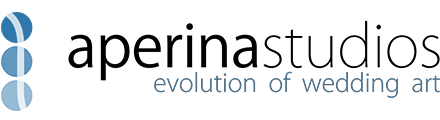

No Comments